Driver
It is necessary to install a device driver on PC to use "USB to RS- 232C" convert device. PC application is able to access the device as a COM port, through the driver. In general, the dedicated chip and the dedicated driver are used for it. FTDI and Prolific are the major vendors.
There is another way. The major OSs support the CDC (Communication Device Class) protocol on their USB stack to use RS-232C communication. It enables PC to access the CDC device through virtual COM port, without developing own driver.
CDC protocol
CDC is a class that defines various communications over USB. The RS- 232C procedure is included in CDC-ACM (Abstract Control Model) subclass. It uses two bulk transfer pipes for data, and one interrupt pipe for message, besides a control pipe. The mechanism that configures terminal settings (baudrate, parity bit, etc) to device is defined too. In the USB standard, low-speed (1.5Mbps) device is allowed to have two interrupt pipes only. In the case of using bulk transfer or using exceeded number of pipes, some host controller or hub transmits packets at critical intervals, and the V-USB device fails to respond. To reduce this trouble, a small patch driver assists the protocol operations on Windows.
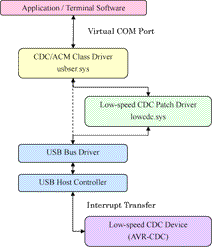
Patch Filter for Windows XP / Vista / 7
Windows
Windows system has a CDC protocol driver (usbser.sys) to generate virtual COM port. However, it requires a "Setting Information" file at the first connection. At this time, the patch driver (lowcdc.sys) is installed together.
The low-speed bulk transfer mostly works on Windows XP, but it sometimes stalls the transfer on some host controller or hub. Furthermore, this transfer is not allowed on Windows Vista. This patch disables the interrupt pipe that is used for status report, and switches the bulk and the interrupt pipe configuration at the initial configuration process.
[ Transfer Speed ]
The device's RS-232C parameters (baudrate, prity bit, data size, etc) are configured from PC application automatically. However, the transfer speed depends on USB's transfer mode, and may be slower than the configured baudrate. If one packet contains eight bytes data, the data rate is like this.
transfer mode packet interval transfer speed baudrate Bulk 125uS - - 8KB / Sec - 57600 bps Interrupt 8mS - - 1KB / Sec - 9600 bps
* Switch the mode using "lowcdc.vbs".
* HyperTerminal blocks data transmission at each byte (1 byte/packet). It makes the transfer speed lower than 125 bytes/second. Use TeraTerm or HypoTerminal for faster transfer.
[ Installation ]
Decompress "avrcdc_inf.zip"./inf
/raw -- Windows 2000/XP
/w2k -- Windows 2000
/xpvista7 -- Windows XP/Vista/7 x32
/vista64 -- Windows Vista/7 x64
lowcdc.vbs -- Bulk/Interrupt mode switcher/raw
This INF only loads "usbser.sys". It may be unstable since it violates the standard. Windows Vista does not allow this mode.
/w2k
This INF installs both "usbser.sys" and "lowcdc.sys". Only the bulk(fast) transfer works on Windows 2000.
/xpvista7
This INF installs both "usbser.sys" and "lowcdc.sys". It enables switching the bulk(fast) transfer and the interrupt(stable) transfer. XP requires upgrading to SP3.
(1) Clean up the previously installed AVR-CDC drivers, if any. See the [Uninstallation] section.(2) Connect the device to the system. Windows launches the "New HardwareWizard". Specify the folder in which "lowcdc.inf" exists, without connecting to "Windows Update" nor searching automatically. Ignore the "not certified" warning.
Select the messages below during the installation.
No, not this time.
Install from a list or specific location (Advanced)
Include this location in the search: (Browse) - specify the folder.
(Windows Vista)
Select messages below too. You have to confirm on "you need to confirm this operation" dialog a few times.
Locate and install driver software (recommended)
Browse my computer for driver software
Install this driver software anyway
(Windows 7 RC)
The 7 RC doesn't launch the "New HardwareWizard" automatically. Start "Control Panel"/"Device Manager", and right click on "USB-232" or "USB-PIO", then click on "Install" to invoke the process.(3) Confirm the virtual COM port number in the "Ports (COM & LPT)" section of the Device Manager. This is necessary to configure a terminal software.
[ Uninstallation ]
This will uninstall the driver software installed for the device.
(2000/XP)
(1) Connect the device.
(2) Start "Control Panel"/"Device Manager", right click on the "Ports (COM & LPT)"/"Virtual Communications Port (COM*)", then click on "Uninstall".
(3) Disconnect the device.
(4) Remove the "avrcdc.inf"-corresponded "oem**.inf/pnf" pair from "/windows/inf/" folder, if any.
(Windows Vista / 7 RC)
(1)-(3) are the same. In the "Confirm Device Uninstall" dialog, check the "Delete the driver software for this device." box. You don't need delete "oem**.inf/pnf" manually.
[Notice]
(*) Windows 2000/XP/Vista requests the driver installation again when connected to other USB port. Detect the previously installed driver automatically. Another COM number will be assigned. Select these messages.
No, not this time.
Install the software automatically (Recommended)
(*) Before detaching the device, close the COM port in terminal software or in your application. Otherwise, you cannot connect to the device again because of the broken file handle. Restart the terminal software or your application then.
(*) Vista/7 x64 does not accept unauthorized kernel-mode drivers. You have to turn "Driver Signature Enforcement" off during system boot- up. There is a tool to sign the driver.
Driver Signature Enforcement Overrider
See the instruction in /vista64/Readme64.txt.
Mac OS
Mac OS9 and OS X recognize the device instantly when connected. Make sure the device is registered correctly in
"Apple Menu / About This Mac / More Info.. / Hardware / USB". The USB device name is /dev/cu.usbmodem* (* is some numbers).
The terminal software ZTerm (shareware) works fine on both PPC and Intel CPU. Configure "Delay" to 0 in "Settings/Text Pacing.." menu.
Linux
Linux 2.4 and 2.6.31- recognize the device as /dev/ttyACM* (* is some numbers).
Linux <2.6.31 does not allow the low-speed bulk transfer. Replace the kernel to 2.6.31 or higher. Tiny Core Linux 3.0 has the kernel 2.6.33.